In one of the emails we sent you, you will have found an invite link for the joining the edStem platform. Please click on that link and sign up for edStem. The following is the front page of ed once you have successfully signed up. You will then have to login to access your ed account.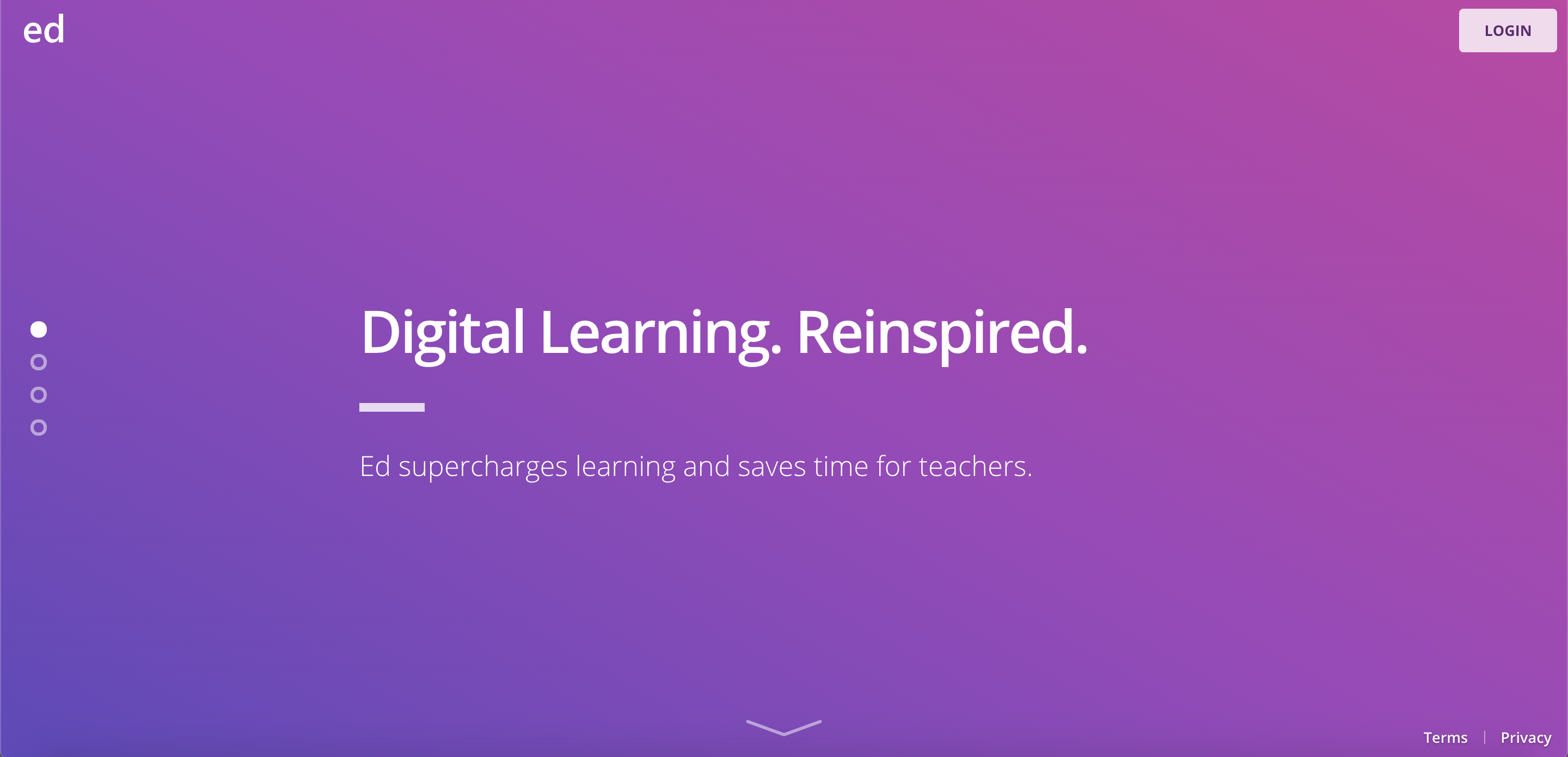
Why use edStem
edStem is going to be our main mode of teaching and testing. All the lectures, associated videos and exercises will be conducted through edStem.
Navigating through edStem
Each session as given on the main page is divided into the following segments - lecture, quiz and exercise. On edStem each of these are clearly distinguised based on the session number.
When you login, you can see your dashboard. Here you will first be asked to join a workspace as given below. However, in your case you will be able to see only one. Click on that and all your course content will be visible. 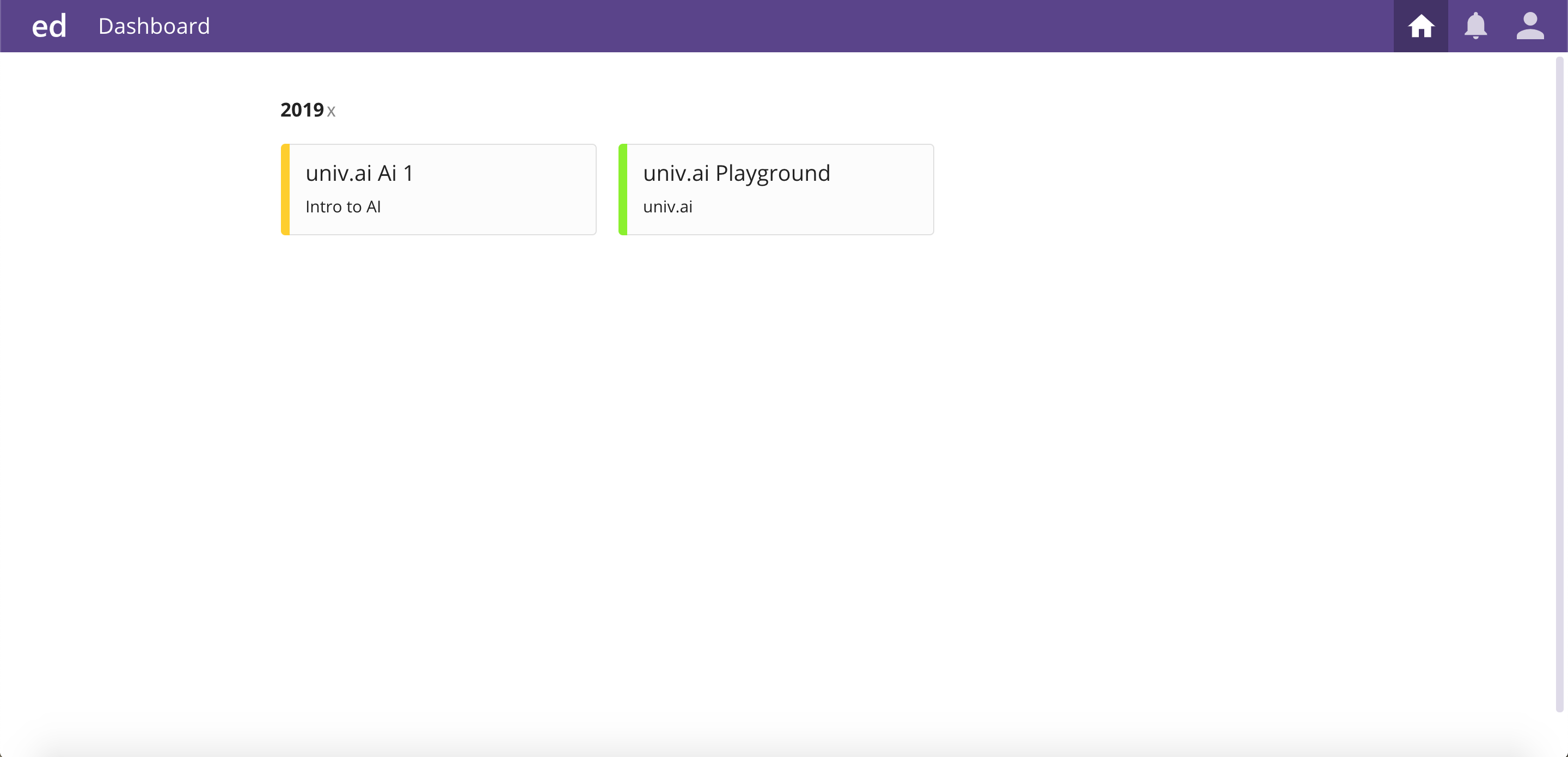
Once you have entered the workspace, you will need to navigate to lessons. Once you click on it, the content for this course will be visible in the following manner.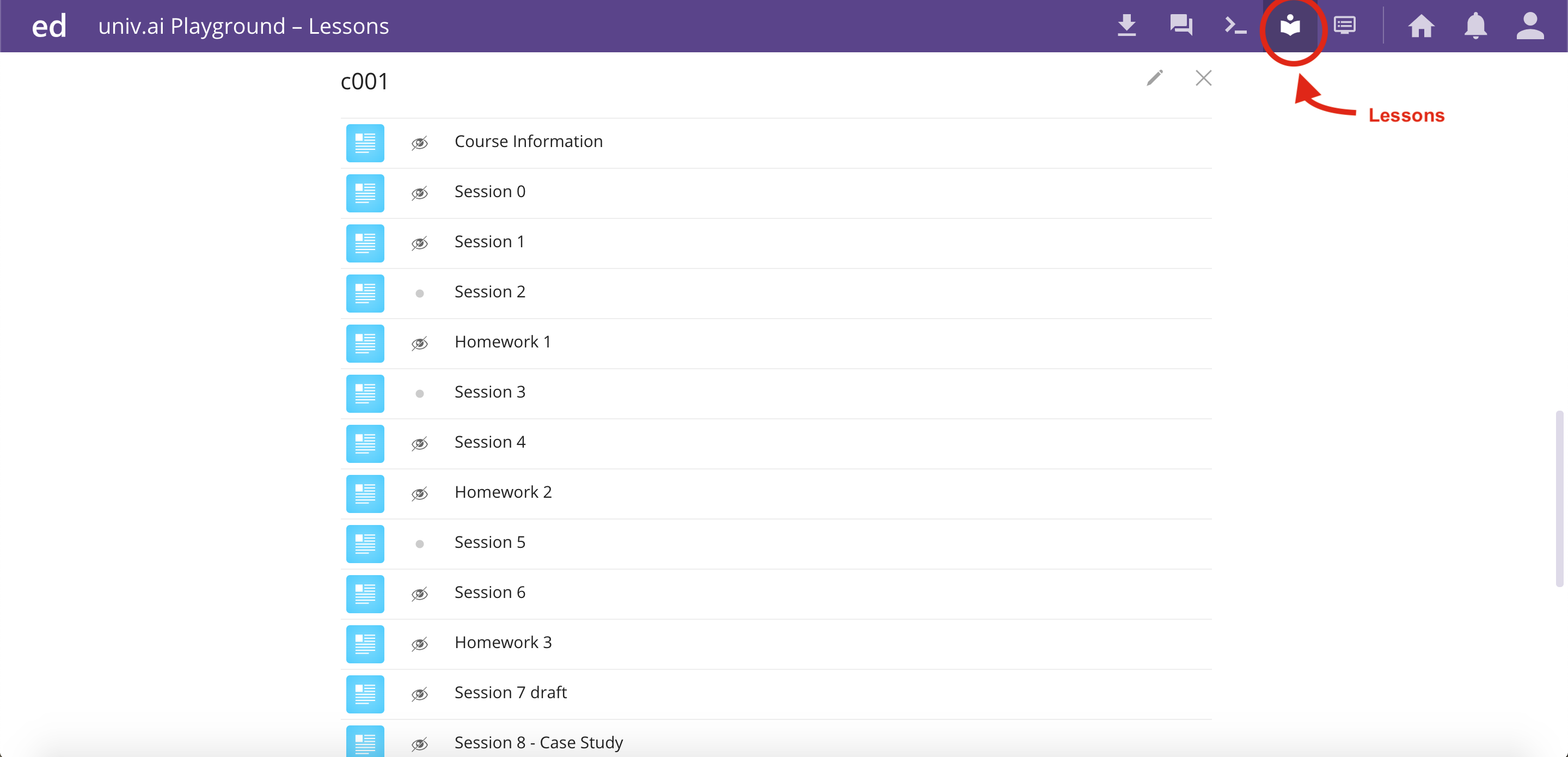
Click on the session associated to the one that is going to be taught next. As the Sessions and exercises will be released class wise. It is important to note that within each lesson there are multiple slides. You will advised which slide to take a look at during the lecture.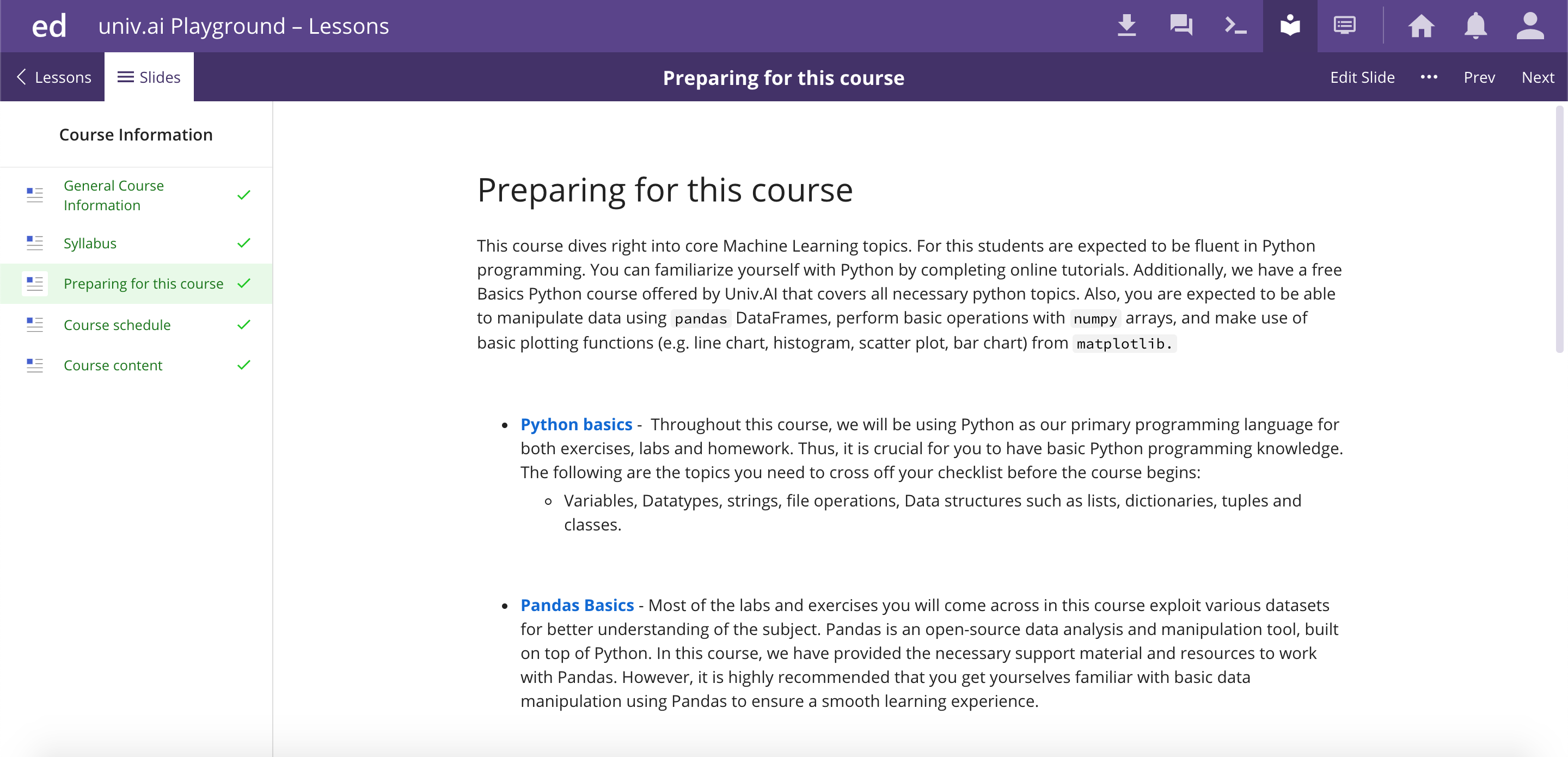
Note - Do give the slide Course Information a thorough read prior to the start of the course. Session 0 is to get you familiar with the platform and the exercises. Please give it a try.
Solving quizzes and exercises
As mentioned before each lesson on ed has the lecture slides, quizzes and exercises. An example can be seen in the picture given below. You will be given specific instructions during the lecture that will help you to attempt the correct quiz/exercise.
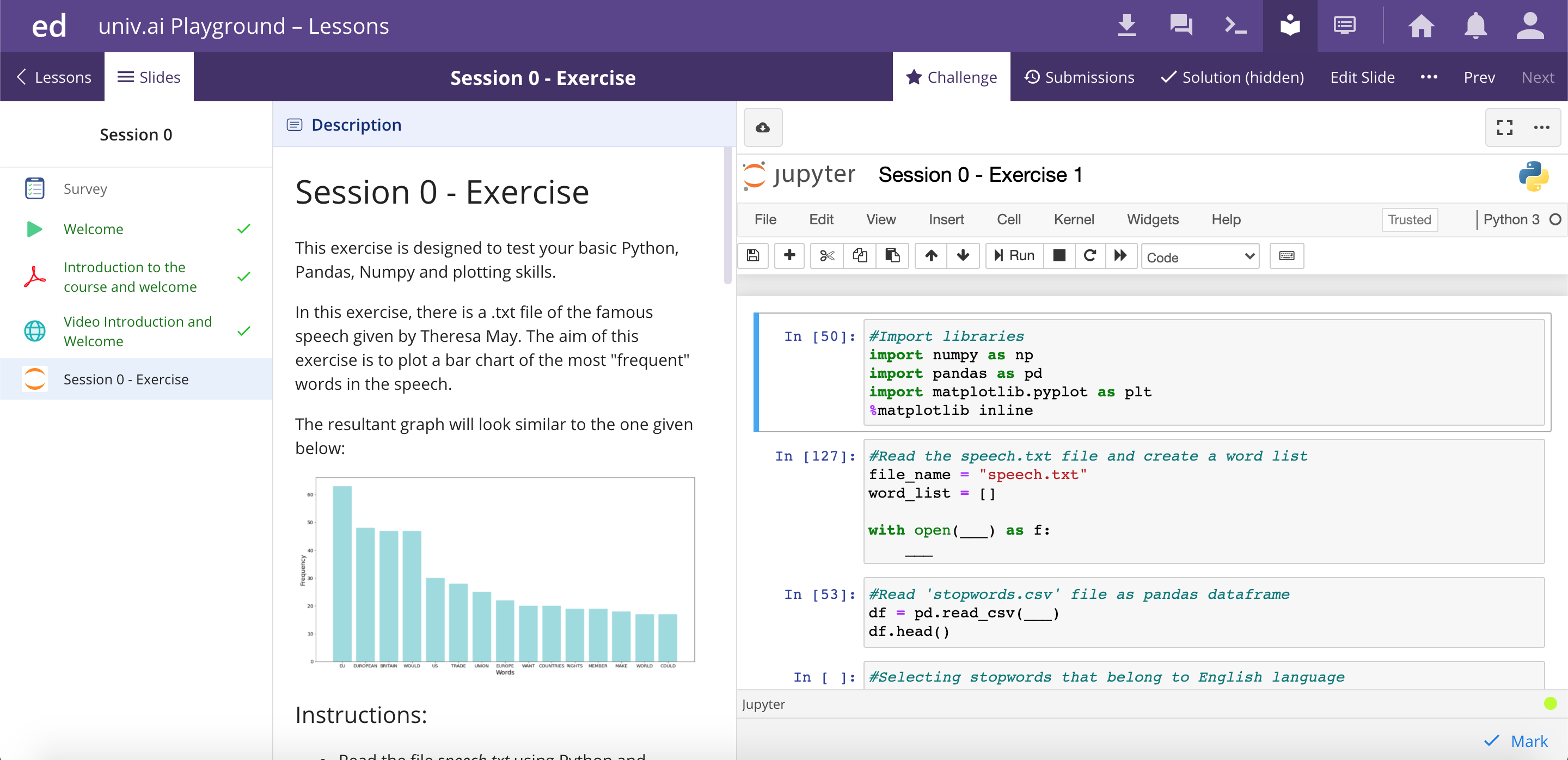
Every exercise is well designed to ensure you can easily understand the task at hand. The entire page is divided into 3 parts. The leftmost part displays all the slides within the lesson. The middle section gives you all the necessary information to complete the exercise. The last part is where you enter your code. We have provided detailed comments and helper code. Once you fill in all the blanks with the appropriated code and are satisfied with your results, click on Mark at the bottom right corner. This will auto grade your exercise.
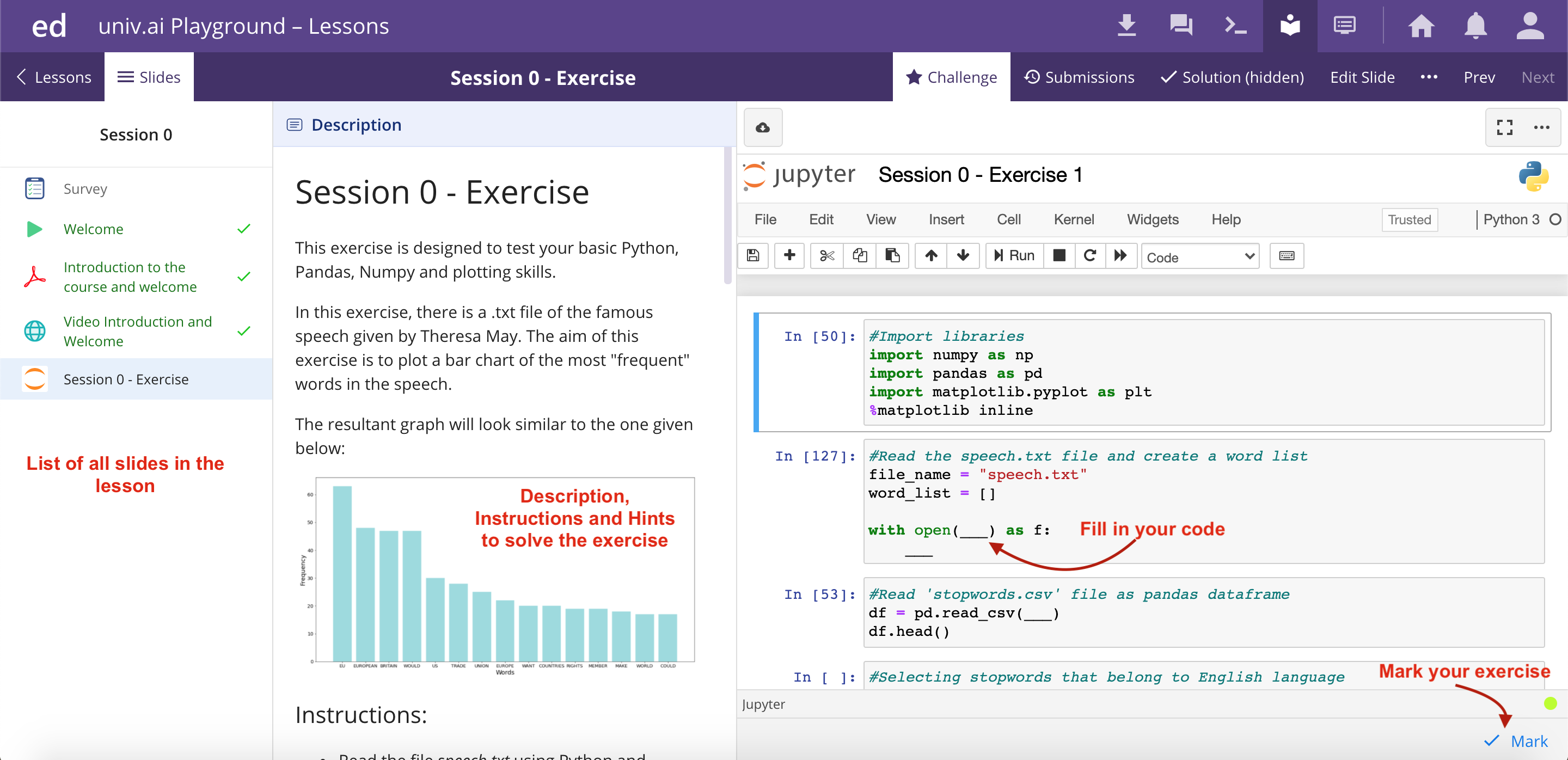
This is your brief introduction to ed. Once you have succesfully joined the AI3 program, please venture out and take a look at this platform.